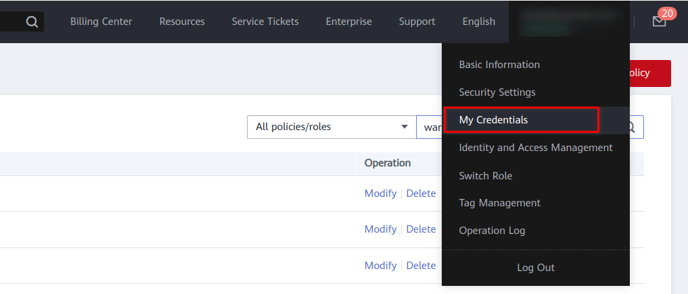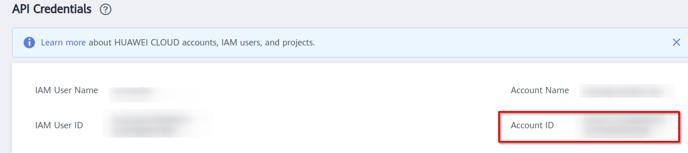Pre-Requisites
- The user who performs the onboarding steps has to have IAM Administrator permissions. If the user is in a user group that has the Security Administrator policy attached, the user will have IAM administrator permissions.
Adding a Huawei Cloud Account
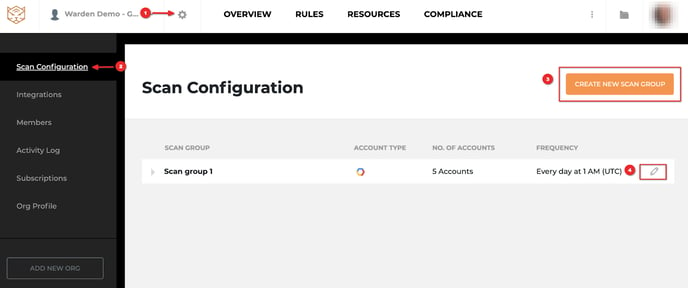 1. Navigate to the Settings page (gear icon), then click Scan Configuration on the left sidebar.
1. Navigate to the Settings page (gear icon), then click Scan Configuration on the left sidebar.
2. Create a new scan group or use an existing one.
3. On the Scan Configuration page, click on the pencil icon next to the scan group which you would like to import Huawei Cloud projects into.
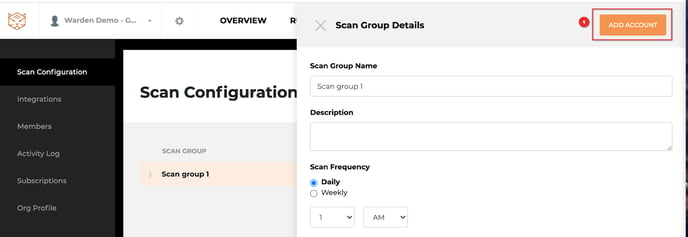
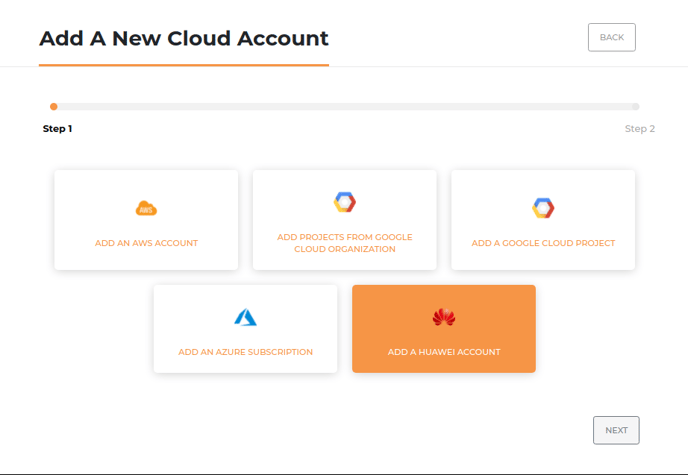
5. Select Add a Huawei Account and click Next.
6. Follow the Step by Step guide shown to add the Huawei Cloud Account. The steps are also listed in the next section.
Huawei Cloud Account Setup Step-by-Step Guide
Step 1. Create an IAM Custom Policy at the Global Scope
1. Login to your Huawei account and navigate to the IAM permissions page under the IAM service.
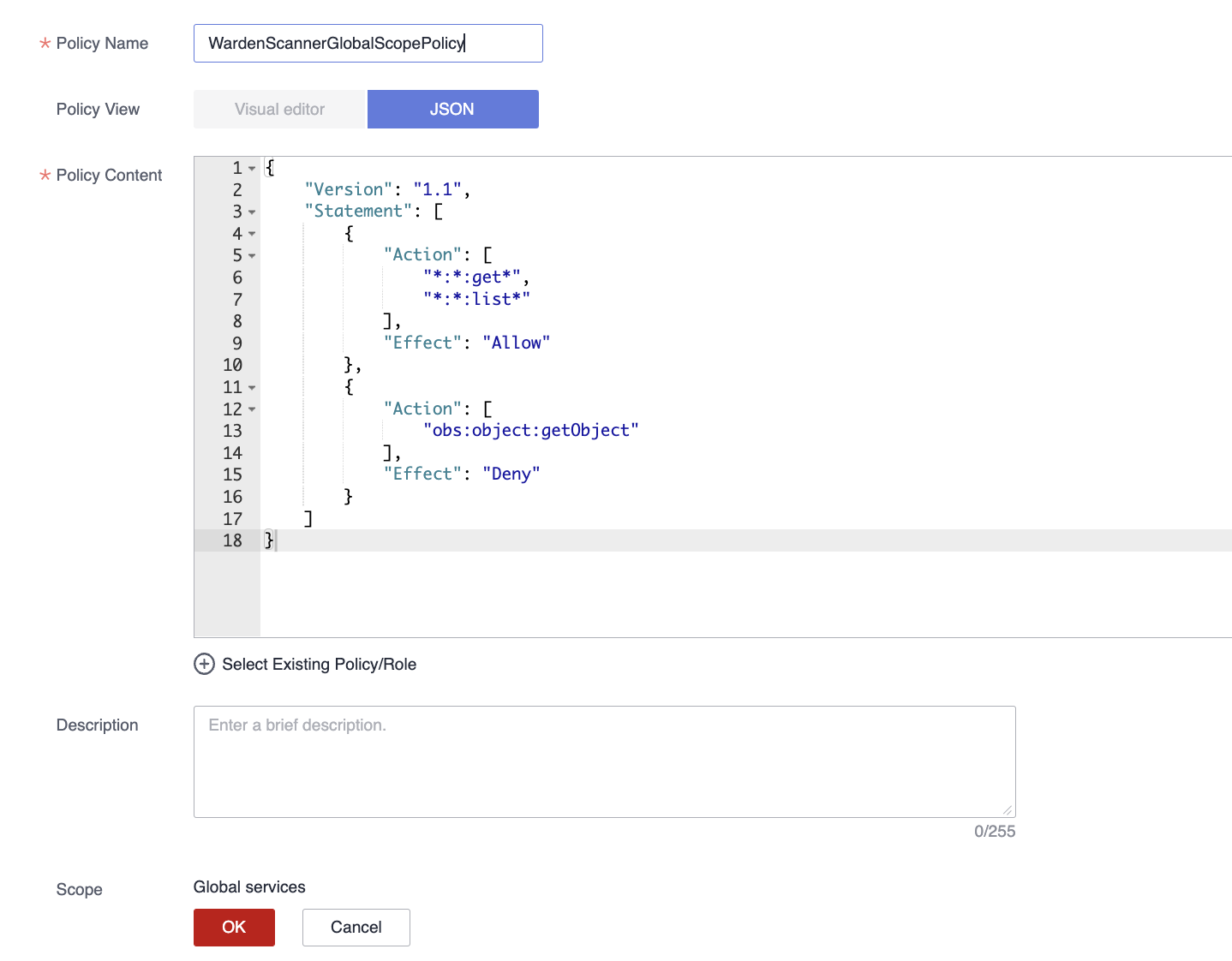
2. Click on Create Custom Policy.
3. Give an appropriate name (i.e, WardenScannerGlobalScopePolicy) for Policy Name.
4. Select JSON under Policy View.
5. Copy the following text from the JSON here into the Policy Content field.
6. Click OK.
Step 2. Create an IAM User Group

1. Navigate to the User Groups page under IAM service.
2. Click on Create User Group.
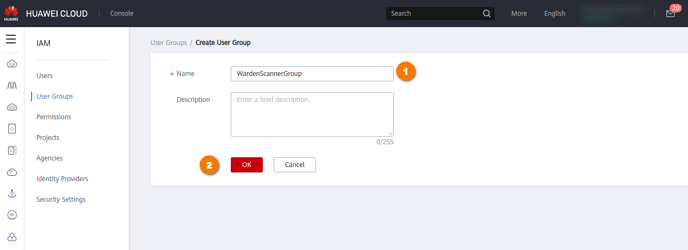
3. Give an appropriate name (i.e, WardenScannerGroup).
4. Click OK.

5. Click Authorize on the created user group.
6. Click Assign Permissions.
7. Select the the policies that we have created previously (i.e, WardenScannerGlobalScopePolicy) and click Next.
8. Also select the Tenant Guest and LTS ReadOnlyAccess managed policies.

9. Select All resources under the scope and click OK.
Step 3. Create an IAM User
1. Navigate to the IAM Users page under IAM service.

2. Click on Create User.
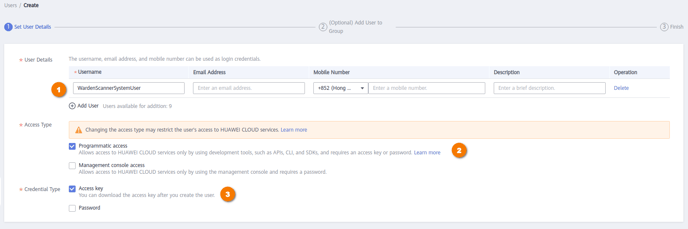
3. Give an appropriate name (i.e, WardenScannerSystemUser) for the username. You can leave the optional fields empty (email address, mobile number and description).
4. Select only Programmatic Access under Access Type.
5. Select only Access key under Credential Type.
6. Click Next.
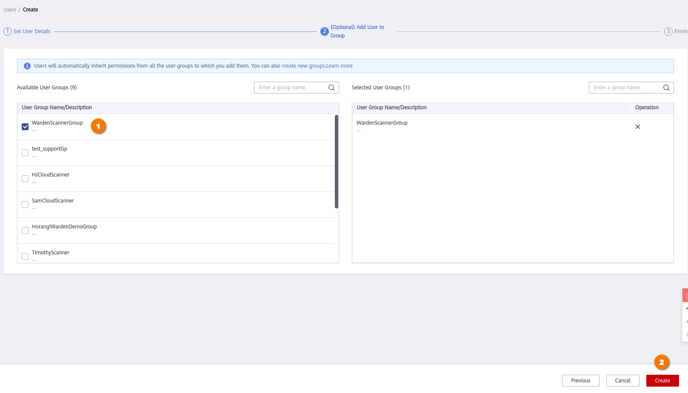 7. Select the User Group created in step 3 (i.e, WardenScannerGroup).
7. Select the User Group created in step 3 (i.e, WardenScannerGroup).
8. Click Create.
9. Click Download Access Key.
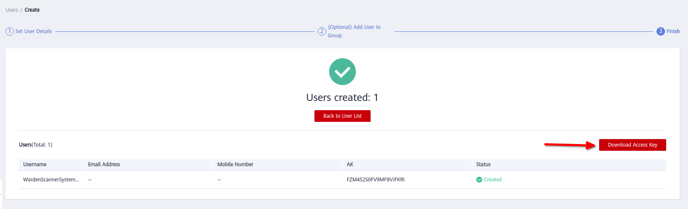
Step 4. Configure Huawei Cloud credentials to Storyfier
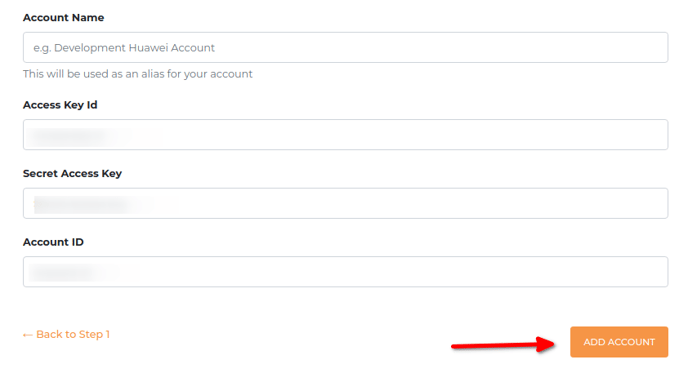
1. Copy the Access Key Id and the Secret Access Key from the downloaded file and paste it onto the corresponding fields below.
2. Copy the Account ID from your Huawei Cloud into the field above.
How to Know Your Huawei Cloud Account ID