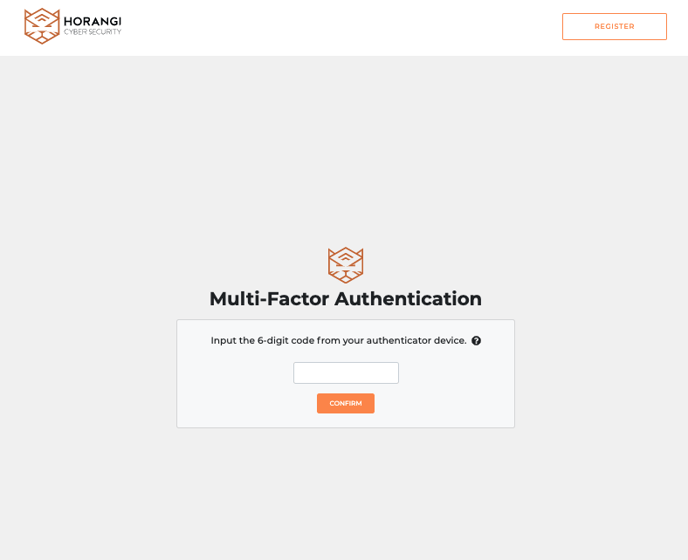Multi-factor authentication (MFA), also known as two-factor authentication (2FA), strengthens security by verifying a user’s identity. It uses multiple methods of authentication from independent categories of credentials.
Activating MFA will only allow the user access to Storyfier after entering a 6-digit authentication code via an authenticator app.
This is only applicable to Storyfier users who have registered with their email and password with Horangi.
Pre-requisites
- Storyfier account that uses email & password authentication
- An authenticator app (ex. Google Authenticator, Authy, Aegis Authenticator)
Setting Up Storyfier MFA
1. On the User Settings page, click on Personal Details.
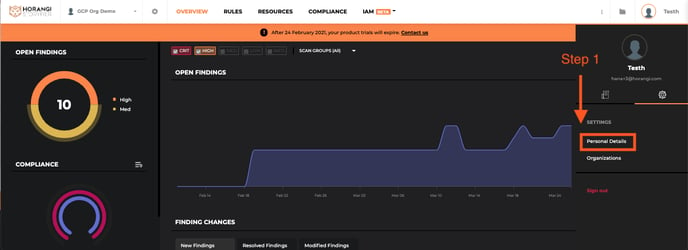
2. Click on Security in the left sidebar.
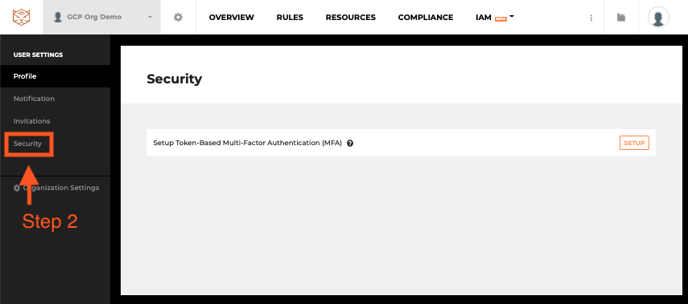
3. Click on Setup next to Setup Token-Based Multi-Factor Authentication (MFA)
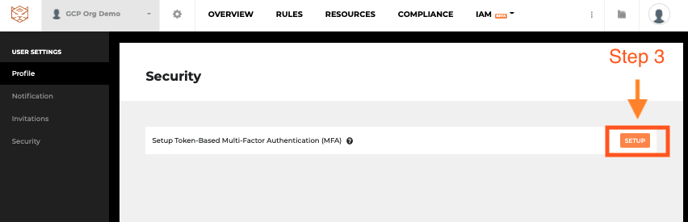
A popup with a QR code should appear on the screen.
4. Use your authenticator app to scan the Storyfier QR code and set up the MFA token.
5. Enter the first 6-digit code that appears on the app, then click Confirm.
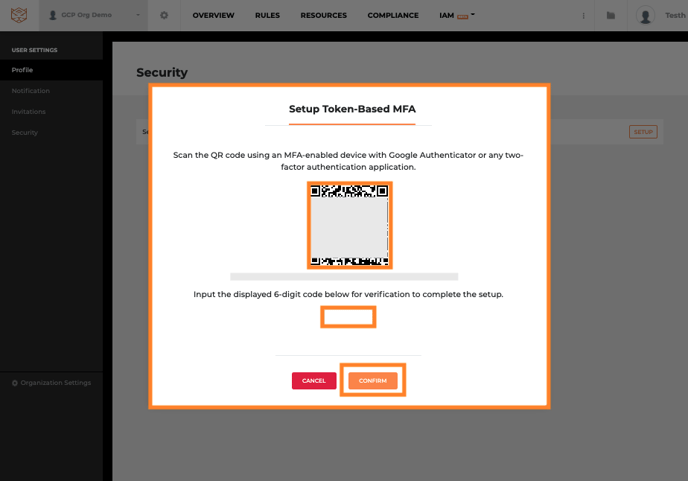
6. If your MFA setup is successful, the MFA setting should be set to Enabled.
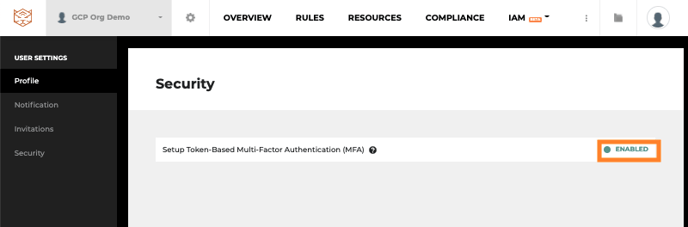
You will then be prompted to enter your temporary one-time password (TOTP) on your next login